Request Close To Enrollment
When enrollment is complete, the protocol status is required to be changed to Close to Enrollment by submitting a Request to Close Enrollment action. Submitting an amendment or continuing review stating the protocol is closed to enrollment does NOT change the status of the study. Upon approval by the IRB the system will change PDF documents in the Notes and Attachments section to Close to Accrual and remove the watermark.
To request a close enrollment on an active, approved protocol:
- Navigate to the Protocol Actions page of the protocol.
- In the Available Actions list of the Request an Action section, select the Request to Close Enrollment action.
- In the Reason field, enter the following information: A) How many subjects have been enrolled? B) Reason for the closure of enrollment.
- Attach relevant information (such as a sponsor‐issued memo) in the Attachment subsection and click the add button.
- Click the submit button to submit the request to close enrollment.
Upon submission, the system will send a notification to you that the Request to Close Enrollment action was submitted. The action will display in the History section of the protocol with the date it was submitted and the ability to view the form(s) attached and associated comments entered.
The IRB will receive system notification that a Request to Close Enrollment action was submitted. Upon review, the IRB will acknowledge the event or ask for further information with an IRB acknowledgement, which will also display in the History section of the protocol. If any additional activity is required, such submitting an amendment, instructions will be communicated in the comments section.
Acknowledgement action will be included in system‐generated email send for the action. Retain the email notification and the History notification in the regulatory binder, as the system provides no further documentation for this event.
For information about permanently closing an active protocol, please visit our Close an Active Protocol page.
Request to Re-open Enrollment
- Navigate to the Protocol Actions page for the protocol
- Select Request to Re-open Enrollment in the Available Actions list of the Request an Action section
- Enter the reason for re‐opening enrollment in the Reason field
- Attach relevant information in the Attachments section
- Click the submit button