Close an Active Protocol
The completion or termination of a research project, whether premature or not, is a change in activity and must be reported to the IRB. Although participants will no longer be "at risk" under the study, a final action and report allows the IRB and WVU OHRP to closeout the project and provide information that may be used in the review and approval of related research.
Studies are eligible for closure:
1. Research never commenced
2. Research completed, identifiable data analysis only (only available for studies approved on or after January 21, 2019)
3. Research completed, de-identified data analysis only
4. Research completed, including data analysis and manuscript preparation
5. Research closed due to unforeseen circumstances or early termination (by either PI or sponsor)
To request to close an active, approved protocol:
- Complete a WVU OHRP-33 Protocol Closure Form (WVU Build Form). This completed form will be emailed to the submitter.
- Log into WVU+kc and navigate to the Protocol Actions page of the protocol.
- In the Available Actions list of the Request an Action section, select the Request to Close action.
- Enter “See attached closure form” in the Reason field.
- Attach a completed Closure Form in the Attachments subsection of the Request to Close section.
- Click the add button to add the form to the action.
- Attach relevant information (such as a sponsor‐issued memo/final reports/closure letter from IRB of Record) in the Attachment subsection, and
- Click the add button.
- Click the submit button to submit the request to close.
Upon submission, the system will send a notification to you that the Request to Close action was submitted. The action will display in the History section of the protocol with the date it was submitted and the ability to view the form(s) attached and comments.
The IRB will receive a system notification that a Request to Close action was submitted. Upon review, the IRB will acknowledge the event or request additional information and provide an acknowledgement. The acknowledgement will be displayed in the History section of the protocol. If additional activity required will be noted in the comments section.
Upon closure of an active protocol, the status of the protocol will be changed to “Closed
by Investigator” and will no longer appear in the active protocol lists or in
protocol searches.
If you do not see the Request to Close action under Protocol Actions, email a completed closure form to irb@mail.wvu.edu.
For information about closing enrollment on an active protocol, please see our Enrollment (Close and Re-Open) page.
Find a Closed Protocol
To find a closed protocol to review information or view/print the closure letter:
- Select the Search Protocols link located in the Protocols area of the main Researcher page. This action will populate the Protocol lookup page.
- Select Closed by Investigator from the drop‐down options located in the Protocol Status field located on the Protocol Lookup page.
- Click the search button at the bottom of the page. All protocols that have been closed will populate in the search results.
- Click the view link to open the protocol.
To access the Closure Letters:
- Navigate to the Protocol Actions page of the protocol.
- Show the History subsection of the Summary and History section.
- Show the Correspondences associated with the Closed (administratively closed) action.
- Click the view button to view/print/save the closure letter.