If you are experiencing performance issues with the WVU+kc application, clearing your browser's cache could resolve the issues you are experiencing. Please review the steps below for your browser.
Google Chrome
- On the top right of the window, click More
- Select More tools > clear browsing data
- Select a time range
- Check the boxes next to Cookies and other site data and Cached images and files
- Click Clear Data
Firefox
- Click the menu button in the top right corner and select Settings
- Under Cookies and Site Data, click Clear Data
- Remove the check mark next to Cookies and Site Data
- Be sure Cached Web Content is checked and click the Clear button
- Close the window and your settings will be made effective
Safari (Mac)
- Select Safari along the top bar
- Click Preferences
- Select Privacy among the list of menu options
- Click Manage Website Data
- Select Remove for one website or Remove All to clear data for all websites
Microsoft Edge
- Click the Menu icon on the top right corner of your screen
- Click Settings
- Click Privacy, search, and services from the options (under Settings)
- Scroll to and select Clear browsing data and click Choose what to clear
- Change the Time range to All time
- Check the boxes next to Cookies and other site data and Cached images and files
- Click Clear now